Table of Contents
If you plan on working with robots or just building things that move you’ll eventually need to learn how to control a DC motor. The inexpensive L298N H-Bridge module is a simple way to achieve that. Coupling the L298N H-Bridge to a microcontroller like an Arduino will give you the ability to control both the speed and rotation direction of two DC motors.
In this article and it’s accompanying video I’ll show you everything you need to know to start adding some motion to your next Arduino project. So let’s get moving!
DC Motors
The first practical DC (Direct Current) motor was invented by the British scientist William Sturgeon in 1832. Since then DC motors have been part of countless pieces of equipment and machinery.
Today DC motors range from huge models used in industrial equipment to tiny devices that can fit in the palm of your hand. They are inexpensive and are ideal for use in your Robotics, Quadcopter, and Internet of Things projects.
Unlike LED’s you can’t just connect a DC motor to one of the output pins of your Arduino or Raspberry Pi and expect it to work. DC motors have current and voltage requirements that are beyond the capabilities of your microcontroller or microcomputer. It is necessary to use some external electronics to drive and control the motor, and you’ll probably need a separate power supply as well.
There are a number of ways to drive a DC motor from the output of your computing device. A single transistor can be used to drive a DC motor, this works well providing you do not need to change the direction that the motor is spinning.
A more versatile way of controlling a DC motor is to use a circuit called an “H-Bridge”. An “H-Bridge” is an arrangement of transistors that allow you to control both the direction and speed of the motor. Today we’ll examine a very common H-Bridge module based around the L298N integrated circuit.
How DC Motors Work
In a simple DC motor there are two main components, the “stator” and the “armature”. The stator is a permanent magnet and provides a constant magnetic field. The armature, which is the rotating part, is a simple coil.
The armature is connected to a DC power source using a 2-piece ring installed around the motor shaft, these ring sections are called “commutator rings”. The two pieces of the commutator rings are connected to each end of the armature coil. Direct Current of a suitable voltage is applied to the commutator rings via two “brushes” that rub against the rings.
When DC is applied to the commutator rings it flows through the armature coil, producing a magnetic field. This field is attracted to the stator magnet (remember, opposite magnetic polarities attract, similar ones repel) and the motor shaft begins to spin.
The motor shaft rotates until it arrives at the junction between the two halves of the commutator. At that point the brushes come into contact with the other half of the commutator rings, reversing the polarity of the armature coil (or coils, most modern DC motors have several). This is great because at this point the motor shaft has rotated 180 degrees and the magnetic field polarities need to be reversed for the motor to continue rotating. This process repeats itself indefinitely until the current is removed from the armature coils.

The motor I have just described is referred to as a brushed DC motor because (obviously) it has brushes. Brushes, however, create many problems – they can start to wear over time, they rub against the motor shaft and they can even cause sparking as the motor gets older.
Better quality DC motors are the brushless variety. Brushless motors use a more complex arrangement of coils and do not require a commutator. The moving part of the motor is connected to the permanent magnet. Because they do not contain brushes these brushless motors will last longer and are also much quieter than brushed DC motors. Most quadcopter Motors are brushless motors.
DC motors are specified by the voltage level at which they operate. Common hobbyist motors run at 6 Volts or 12 volts DC.
To reverse the direction in which the DC motor rotates you simply reverse the polarity of the DC current that you apply to it. Changing the speed however, is a different story.
One method of changing the speed of a DC motor is to simply reduce its supply voltage. While this will work to some degree it is actually not a very good method of controlling motor speed as lowering the voltage will also lower the torque that the motor is capable of producing. Also, once the voltage drops below a certain point the motor will not rotate at all.
Pulse Width Modulation (PWM)
A far better method of controlling DC motors is to use pulse width modulation or PWM. If you’ve read up on controlling LEDs with your microcontroller you probably have already run into PWM as it’s also a good method of controlling the brightness of an LED.
With PWM the motor is sent a series of pulses. Each pulse is of the full voltage that the motor can handle so a 6-volt motor will be sent 6-volt pulses while a 12-volt motor will be sent 12 volt pulses. The width of the pulses are varied to control the motor speed, pulses with a narrow width will cause the motor to spin quite slowly. Increasing the pulse width will increase the speed of the motor, as illustrated below.

In order to stop the motor completely you just stop pulsing it, essentially sending it zero volts. To run it at full speed you send it the full voltage, again without pulsing it.

You can build a simple PWM generator using a 555 timer and discrete components but it’s a lot easier to use an Arduino. The Arduino has a function called “analogWrite” which is used to drive any of its PWM-capable outputs (the Arduino Uno has 6 digital outputs that are also capable of PWM).
H-Bridge
Now that you know how DC motors work, how you can reverse their direction by changing polarity and how you can change their speed using pulse width modulation, let’s examine an easy way to do this using a very common circuit configuration called an “H-Bridge”.
An “H-Bridge” is simply an arrangement of switching the polarity of the voltage applied to a DC motor, thus controlling its direction of rotation. To visualize how this all works I’ll use some switches, although in real life an H-Bridge is usually built using transistors. Using transistors also allows you to control the motor speed with PWM, as described above.
In the first diagram we can see four switches which are all in the open or “off” position. In the center of the circuit is a DC motor. If you look at the circuit as it is drawn here you can distinctly see a letter “H”, with the motor attached in the center or “bridge” section – thus the term “H-Bridge”.

If we close (i.e. turn on) two of the switches you can see how the voltage is applied to the motor, causing it to turn clockwise.

Now we’ll open those switches and close the other two. As you can see this causes the polarity of the voltage applied to the motor to be reversed, resulting in our motor spinning counterclockwise.

This is pretty simple but effective. In fact if all you need to do is design a circuit to drive the motor full-speed in either direction you could actually build this as shown here, using a 4PDT (4 Pole Double-Throw) center-off switch. But of course we want to control the motor using an Arduino, so an electronic circuit where the switches are replaced by transistors is what we need.
The L298N H-Bridge
While you can use discrete transistors to build an H-Bridge there are a number of advantages in using an integrated circuit. A number of H-Bridge motor driver IC’s are available and all of them work in pretty much the same fashion. One of the most popular is the L298N.
The L298N is a member of a family of IC’s that all have the designation “L298”. The difference between the family members is in the amount of current they can handle. The L298N can handle up to 3 amperes at 35 Volts DC, which is suitable for most hobby motors.
The L298N actually contains two complete H-Bridge circuits, so it is capable of driving a pair of DC motors. This makes it ideal for robotic projects, as most robots have either two or four powered wheels. The L298N can also be used to drive a single stepper motor, however we won’t cover that configuration in this article.
Here is a diagram of the pinouts of an L298N integrated circuit:

Although you can certainly purchase an L298N integrated circuit and wire it up yourself it is far easier to just buy a complete L298N circuit board, which is wired up and complete with connectors for motors, power supplies and input logic. These boards also have a 5 volt voltage regulator which can be used to supply the logic circuits. L298N driver boards are available from a number of sources like eBay or your local electronics shop at very reasonable prices.
L298N Module Pinouts
You’ll find a few different styles of L298N boards but they all operate in the same fashion. The board contains an L298N mounted on a heatsink, a 5 volt voltage regulator to “optionally) provide power for logic circuits, supporting diodes and capacitors and connectors as follows:
- Logic inputs for each H-Bridge circuit
- Power supply inputs for the motor power supply
- An optional 5 Volt power input for the logic circuits.
- Outputs for each DC motor
A typical L298N Board is shown here.

You’ll notice that the board also has a number of jumpers. Most of the time you will leave them in place, with the exception of one. They are as follows:
- CSA – This is the “current sensing” function for Motor A. If the jumper is in this function is ignored. Most of the time you’ll leave this jumper in place.
- CSB – The “current sensing” function for Motor B. Again you’ll usually just leave this in place to disable this function.
- U1 – Input 1 pull-up resistor. You will usually leave this in place, which enables a 10k pull-up resistor for the input.
- U2 – Input 2 pull-up resistor.
- U3 – Input 3 pull-up resistor.
- U4 – Input 4 pull-up resistor.
- 5v-EN – This is the only jumper that you need to really pay attention to. When this jumper is in place it enables the boards internal 78M05 5 Volt regulator, supplying logic power from the motor power supply. When this jumper is enabled you will NOT supply 5 volts to the 5 Volt input terminal. When the jumper is removed you will need to supply 5 Volts to the 5 Volt input terminal.
If you do use the internal voltage regulator you’ll have to supply the motor power supply with at least 7.5 volts.
Speaking of the motor power supply it needs to be a bit higher voltage than the actual motor requirements. This is due to the internal voltage drop in the transistors that form the H-Bridge circuit. The combined voltage drop is 1.4 volts, so if you are using 6 Volt motors you’ll need to give the board 7.4 volts, if you have 12 volt motors then your motor supply voltage will need to be 13.4 volts.
The board has four input terminals plus two enable terminals. You will use these terminals to control both direction and speed or each motor. They are as follows:
- IN1 – Input 1 for Motor A
- IN2 – Input 2 for Motor A
- IN3 – Input 3 for Motor B
- IN4 – Input 4 for Motor B
- EN1 – Enable line for Motor A
- EN2 – Enable Line for Motor B
In order to simplify things a bit I’ll just discuss the inputs and enable for Motor A, Motor B functions identically.
The two Input lines control the direction that the motor rotates. I will call one direction “forward” and the other one “reverse”, if it makes more sense to you just substitute “clockwise” and “counterclockwise”.
You control motor direction by applying either a Logic 1 (5 Volts) or Logic 0 (Ground) to the inputs. This chart illustrates how this is done.
|
INPUT 1 |
INPUT 2 |
DIRECTION |
|
Ground (0) |
Ground (0) | Motor Off |
|
5 Volts (1) |
Ground (0) |
Forward |
|
Ground (0) |
5 Volts (1) |
Reverse |
| 5 Volts (1) | 5 Volts (1) |
Not Used |
As you can see only two combinations are actually used to control the direction of the motors rotation.
The Enable line can be used to turn the motor on, to turn it off and to control its speed. When the Enable line is at 5 Volts (1) the motor will be on. Grounding the Enable line (0) will turn the motor off.
To control the speed of the motor you apply a Pulse Width Modulation (PWM) signal to the Enable line. The shorter the pulse width, the slower the motor will spin.
Breadboard Experiments
We can use a solderless breadboard, a pair of motors and a few jumpers to test the L298N module.
You’ll also need a power supply for the motors. In my experiment I used a second power supply to supply the 5 Volts for the logic circuitry but you could use one supply for both the motors and logic if you wish. Just be sure to set the 5 Volt Jumper properly (if you use one supply it should be in place, if you use two like I did remove the jumper).
The initial hookup looks like this:

Note that both the motor and logic power supplies share a common ground. I’ve brought the 5 Volt supply with ground out to the solderless breadboard so it can be used to set logic levels.
To get things moving we will need to set the logic levels on the input and enable lines. In our first experiment we will set EN1, IN1 and IN3 to 5 Volts. The remaining inputs and enable line will be tied to ground.

This arrangement will cause Motor A to move in a forward direction. As the enable line for Motor B is at ground it will remain off.
Now let’s enable Motor B by setting EN2 to 5 Volts.

As you might expect this causes both motors to rotate in a forward direction.
Now we will change the inputs for Motor A, we will set IN1 to ground and IN2 to 5 Volts. The other connections will remain as they are.

If you understood the chart I showed you earlier with the input logic levels you won’t be surprised to see Motor A now moving in reverse. Motor B continues to move forward.
You can use this arrangement to experiment with controlling the motor direction, as well as enabling and disabling the two motors. But one thing that you can’t test this way is controlling motor speed. For this we will need to apply a PWM signal to the Enable lines. There are a number of ways of accomplishing this, for our next experiment we will do it using an Arduino.
Using an Arduino with the L298N
Bringing an Arduino or similar microcontroller into the picture allows us to control both the direction and speed of each motor. I am going to show you how to do this using an Arduino Uno but you can also accomplish the same thing with a Mega, Nano or other Arduino compatible controller.
The Arduino Uno has 14 digital Input/Output (I/O) pins, six of which are capable of supplying a PWM signal.
The following diagram shows how I have hooked up the Arduino Uno to the L298N board.

Note that the 5 Volts for the L298N board is now being supplied from the Arduino 5 Volt output. The Arduino itself is being powered via its USB cable, which of course will also allow you to load the sketch to make everything work. After the sketch is loaded you could remove the USB cable and power the Arduino with an external power supply (or a USB supply).
The input and enable lines in the L298N are driven from six Arduino digital output pins, as follows:
|
Arduino |
L298N |
|
9 |
EN1 |
|
8 |
IN1 |
|
7 |
IN2 |
|
5 |
IN3 |
|
4 |
IN4 |
| 3 |
EN2 |
I chose this pinout as Arduino output pins 9 and 3 are both capable of Pulse Width Modulation, if you wish you can use alternate pins. Just be sure to modify the sketch to reflect any pinout changes you make.
Speaking of the sketch, here it is:
|
1 2 3 4 5 6 7 8 9 10 11 12 13 14 15 16 17 18 19 20 21 22 23 24 25 26 27 28 29 30 31 32 33 34 35 36 37 38 39 40 41 42 43 44 45 46 47 48 49 50 51 52 53 54 55 56 57 58 59 60 61 62 63 64 65 66 67 68 69 70 71 72 73 74 75 76 77 78 79 80 81 82 83 84 85 86 87 88 89 90 91 92 93 94 95 96 97 98 99 100 101 102 103 104 105 106 107 108 109 110 111 112 113 114 115 116 117 118 119 120 121 122 123 124 125 126 127 128 129 130 131 132 133 134 135 136 137 138 139 140 141 142 143 |
/* L298N Motor Demonstration L298N-Motor-Demo.ino Demonstrates functions of L298N Motor Controller DroneBot Workshop 2017 http://dronebotworkshop.com */ // Motor A int enA = 9; int in1 = 8; int in2 = 7; // Motor B int enB = 3; int in3 = 5; int in4 = 4; void setup() { // Set all the motor control pins to outputs pinMode(enA, OUTPUT); pinMode(enB, OUTPUT); pinMode(in1, OUTPUT); pinMode(in2, OUTPUT); pinMode(in3, OUTPUT); pinMode(in4, OUTPUT); } void demoOne() { // This function will run the motors in both directions at a fixed speed // Turn on motor A digitalWrite(in1, HIGH); digitalWrite(in2, LOW); // Set speed to 200 out of possible range 0~255 analogWrite(enA, 200); // Turn on motor B digitalWrite(in3, HIGH); digitalWrite(in4, LOW); // Set speed to 200 out of possible range 0~255 analogWrite(enB, 200); delay(2000); // Now change motor directions digitalWrite(in1, LOW); digitalWrite(in2, HIGH); digitalWrite(in3, LOW); digitalWrite(in4, HIGH); delay(2000); // Now turn off motors digitalWrite(in1, LOW); digitalWrite(in2, LOW); digitalWrite(in3, LOW); digitalWrite(in4, LOW); } void demoTwo() { // This function will run the motors across the range of possible speeds // Note that maximum speed is determined by the motor itself and the operating voltage // Turn on motors digitalWrite(in1, LOW); digitalWrite(in2, HIGH); digitalWrite(in3, LOW); digitalWrite(in4, HIGH); // Accelerate from zero to maximum speed for (int i = 0; i < 256; i++) { analogWrite(enA, i); analogWrite(enB, i); delay(20); } // Decelerate from maximum speed to zero for (int i = 255; i >= 0; --i) { analogWrite(enA, i); analogWrite(enB, i); delay(20); } // Now turn off motors digitalWrite(in1, LOW); digitalWrite(in2, LOW); digitalWrite(in3, LOW); digitalWrite(in4, LOW); } void loop() { demoOne(); delay(1000); demoTwo(); delay(1000); } |
This sketch demonstrates a number of things we can do to control an L298N H-Bridge with an Arduino. You can play around with it to see what effects changing some values have and you can also use sections of it as the basis for other motor control sketcheds you want to create. It could also be used with other H-Bridge controllers as they all operate in a similar fashion.
We start out by defining integers to represent the digital output pins that will be used to drive the H-Bridge controller. This is good coding practice as it allows you to change pin numbers by just changing these values, allowing you to use the same sketch with different Arduinos. Just remember that the two enable pins, defined as enA and enB, need to be connected to outputs that support PWM.
In the setup function we define all of these pins as digital outputs.
After that we define two functions. Once you understand how they work feel free to add more if you wish.
- demoOne – this function spins both motors forward as a speed of 200 for two seconds. It then reverses the motors and spins them for another two seconds. Finally it turns off the motors.
- demoTwo – this function spins the motors forward. First it accelerates them from zero to full speed, then it decelerates them back to zero. Again it turns the motors off when it is done.
In each of these functions Arduino’s analogWrite function is used to produce PWM signals at the digital outputs. If you plan on working with PWM it’s a very good function to know.
In the loop we just call the two functions, inserting a one second delay between them. This continues until you power off the Arduino.
Adding Speed Controls
Now that we have the L298N H-Bridge controller working with the Arduino let’s expand upon it. Our demo sketch really isn’t that practical, especially if we are using our motors to drive a robot or toy car. What we really need is a way to take control ourselves. So let’s add some speed controls to our design.
Take a look at the following diagram. Essentially we’ve taken the same circuit and have added a couple of potentiometers. Each potentiometer has one end tied to ground, the other end hooked to 5 volts and the wiper connected to an analog input pin ou the Arduino. The value of the potentiometers isn’t that critical, I used 25k pots as I happened to have a bunch of them but any value from 10k up would work. Going lower than 10k wouldn’t be a good idea though as that would start to consume a bit too much current from the Arduino 5 volt output.

The Arduino Uno has 8 analog input pins and again it really doesn’t matter which ones we use – if you decide to be daring and change pins simply modify the sketch accordingly. I used the first two – Potentiometer A is connected to analog input A0 while potentiometer B goes to analog input A1.
Turning the pots will vary the voltage applied to the inputs from zero to 5 volts. In our sketch we will read these values as numbers from 0 to 1023 (the Arduino Uno has internal 10 bit analog to digital convertors).
Here is the sketch that I used to take the analog values from the potentiometers and use them to control the motor speed. Note that in this sketch I haven’t made any provision to change motor direction.
|
1 2 3 4 5 6 7 8 9 10 11 12 13 14 15 16 17 18 19 20 21 22 23 24 25 26 27 28 29 30 31 32 33 34 35 36 37 38 39 40 41 42 43 44 45 46 47 48 49 50 51 52 53 54 55 56 57 58 59 60 61 62 63 64 65 66 67 68 69 70 71 72 73 74 75 76 77 78 79 80 81 82 83 84 |
/* L298N Motor Control Demonstration with 2 Potentiometers L298N-Motor-Control-Demo-2pots.ino Demonstrates use of 2 potentiometers with Arduino and L298N Motor Controller DroneBot Workshop 2017 http://dronebotworkshop.com */ // Motor A int enA = 9; int in1 = 8; int in2 = 7; // Motor B int enB = 3; int in3 = 5; int in4 = 4; // Speed control potentiometers int SpeedControl1 = A0; int SpeedControl2 = A1; // Motor Speed Values - Start at zero int MotorSpeed1 = 0; int MotorSpeed2 = 0; void setup() { // Set all the motor control pins to outputs pinMode(enA, OUTPUT); pinMode(enB, OUTPUT); pinMode(in1, OUTPUT); pinMode(in2, OUTPUT); pinMode(in3, OUTPUT); pinMode(in4, OUTPUT); } void loop() { // Set Motor A forward digitalWrite(in1, HIGH); digitalWrite(in2, LOW); // Set Motor B forward digitalWrite(in3, HIGH); digitalWrite(in4, LOW); // Read the values from the potentiometers MotorSpeed1 = analogRead(SpeedControl1); MotorSpeed2 = analogRead(SpeedControl2); // Convert to range of 0-255 MotorSpeed1 = map(MotorSpeed1, 0, 1023, 0, 255); MotorSpeed2 = map(MotorSpeed2, 0, 1023, 0, 255); // Adjust to prevent "buzzing" at very low speed if (MotorSpeed1 < 8)MotorSpeed1 = 0; if (MotorSpeed2 < 8)MotorSpeed2 = 0; // Set the motor speeds analogWrite(enA, MotorSpeed1); analogWrite(enB, MotorSpeed2); } |
Let’s take a look at this sketch.
We begin in a similar fashion to our motor demo sketch, defining integers to represent output pins to control our H-Bridge. We also define a couple more integers for the analog inputs that we will use for the potentiometer inputs to A0 and A1. Again you can rewire to use other inputs and change this section of the sketch accordingly if you wish.
Another set of integers are also defined, MotorSpeed1 and MotorSpeed2. As their name implies these will hold the values to use to control the motor speeds for each motor. We initialize these with a value of zero so that our motors start out stationary.
In setup we simply set all the digital pins we defined earlier as outputs. No equivalent definition for the analog inputs is necessary as by nature these are always inputs.
Now on to the loop. We start by setting the direction of both motors forward which is done by writing the proper values to the H-Bridge input pins.
Next we read the values of each potentiometer using the analogRead function. As the Arduino uses an 10-bit A/D convertor this will produce a value ranging from zero to 1023, which is held in each MotorSpeed variable..
We need to convert these MotorSpeed values to a range of 0 – 255 and there are a few ways we could accomplish this. One method is to divide the values by 4, and this would work fine (try it an see). But a more eloquent method is to make use of Arduinos map function which takes a range of values and converts this to a different range of values. It’s a very handy function that you should get to know if you are not familiar with it.
In experimenting I found that my motors started to “buzz” or “sing” when fed very low PWM values (you may have noticed this during the demo sketch). To keep from this annoyance from occurring I popped a couple of if statements into the code to set any value below 8 to zero. You may need to adjust this value to suit your specific motor/ controller combination.
Finally the analogWrite function is used to produce PWM pulses to the enable pins on the L298N H-Bridge Motor Controller.
This is actually a practical sketch and circuit as it allows us to control each motors speed independently using the two potentiometers. But it doesn’t allow us to control teh motor direction. This leads us to our final experiment, one that turns all that we learned into a practical arrangement for driving a small 2-motor robot car.
Control with a Joystick
Our circuit is now a lot more practical but it still lacks a simple way to change motor direction. We could use one of the unused digital pins on the Arduino as an input for a switch to solve this problem, but I thought it might be a bit more fun to use a joystick. If the two motors are mounted on a small toy car or robot base then the joystick would provide a fun way to drive our vehicle around the room!
A joystick actually consists of three parts. First there are two potentiometers, one on the horizontal axis and the other on the vertical axis. The third part is a momentary contact switch (i.e a pushbutton) that is activated when you press down on the joystick handle.
Joysticks usually have five connections:
- Vcc – This is the +5 Volt connection
- Gnd – The Ground connection
- Vert – The Vertical potentiometer wiper. Sometimes labelled “Y-Axis”
- Horiz – The Horizontal potentiometer wiper. Sometimes labelled “X-Axis”
- Sel – The output from the momentary contact switch
Please note that there are a variety of joysticks available and no apparent standard for ordering or labelling the connections. Be sure you know what connection goes where before you wire up your joystick. If you’re not sure and can’t find a hookup diagram you can usually determine the connections using a multimeter.
Once you’ve sorted out your joystick connections you can remove the two potentiometers we used in the last experiment and hook up the joystick as shown here.

The only real difference between this circuit and the previous one is that the joysticks’ internal potentiometers take the place of the two discrete potentiometers we used before. I chose not to use the pushbutton switch, if you wish you could tie it to an unused Arduino input pin and use it to beep a piezo buzzer or flash an LED. I’ll leave the customizing up to you!
The real fun with this setup lies in the sketch. Before we examine it let’s discuss how our project will work.
- With the joystick resting in its center position the motors will be disabled. In our last experiment the only way to actually stop the motors was to set the speed to zero or unplug the power from the Arduino, not very convenient!
- Pushing the joystick forward (i.e up) should move our car forward.
- Pulling the joystick backward (i.e down) should make the car move backwards.
- As we push the joystick to one side the car should respond by moving in that direction. We’ll do this by making one motor move faster than the other one.
- Letting the joystick come to rest in the center position should stop the car.
The sketch I came up with to accomplish all this is as follows:
|
1 2 3 4 5 6 7 8 9 10 11 12 13 14 15 16 17 18 19 20 21 22 23 24 25 26 27 28 29 30 31 32 33 34 35 36 37 38 39 40 41 42 43 44 45 46 47 48 49 50 51 52 53 54 55 56 57 58 59 60 61 62 63 64 65 66 67 68 69 70 71 72 73 74 75 76 77 78 79 80 81 82 83 84 85 86 87 88 89 90 91 92 93 94 95 96 97 98 99 100 101 102 103 104 105 106 107 108 109 110 111 112 113 114 115 116 117 118 119 120 121 122 123 124 125 126 127 128 129 130 131 132 133 134 135 136 137 138 139 140 141 142 143 144 145 146 147 148 149 150 151 152 153 154 155 156 157 158 159 160 161 162 163 164 165 166 167 168 169 170 171 172 173 174 175 176 177 178 179 180 181 182 183 184 185 186 187 188 189 |
/* L298N Motor Control Demonstration with Joystick L298N-Motor-Control-Demo-Joystick.ino Demonstrates use of Joystick control with Arduino and L298N Motor Controller DroneBot Workshop 2017 http://dronebotworkshop.com */ // Motor A int enA = 9; int in1 = 8; int in2 = 7; // Motor B int enB = 3; int in3 = 5; int in4 = 4; // Joystick Input int joyVert = A0; // Vertical int joyHorz = A1; // Horizontal // Motor Speed Values - Start at zero int MotorSpeed1 = 0; int MotorSpeed2 = 0; // Joystick Values - Start at 512 (middle position) int joyposVert = 512; int joyposHorz = 512; void setup() { // Set all the motor control pins to outputs pinMode(enA, OUTPUT); pinMode(enB, OUTPUT); pinMode(in1, OUTPUT); pinMode(in2, OUTPUT); pinMode(in3, OUTPUT); pinMode(in4, OUTPUT); // Start with motors disabled and direction forward // Motor A digitalWrite(enA, LOW); digitalWrite(in1, HIGH); digitalWrite(in2, LOW); // Motor B digitalWrite(enB, LOW); digitalWrite(in3, HIGH); digitalWrite(in4, LOW); } void loop() { // Read the Joystick X and Y positions joyposVert = analogRead(joyVert); joyposHorz = analogRead(joyHorz); // Determine if this is a forward or backward motion // Do this by reading the Verticle Value // Apply results to MotorSpeed and to Direction if (joyposVert < 460) { // This is Backward // Set Motor A backward digitalWrite(in1, LOW); digitalWrite(in2, HIGH); // Set Motor B backward digitalWrite(in3, LOW); digitalWrite(in4, HIGH); //Determine Motor Speeds // As we are going backwards we need to reverse readings joyposVert = joyposVert - 460; // This produces a negative number joyposVert = joyposVert * -1; // Make the number positive MotorSpeed1 = map(joyposVert, 0, 460, 0, 255); MotorSpeed2 = map(joyposVert, 0, 460, 0, 255); } else if (joyposVert > 564) { // This is Forward // Set Motor A forward digitalWrite(in1, HIGH); digitalWrite(in2, LOW); // Set Motor B forward digitalWrite(in3, HIGH); digitalWrite(in4, LOW); //Determine Motor Speeds MotorSpeed1 = map(joyposVert, 564, 1023, 0, 255); MotorSpeed2 = map(joyposVert, 564, 1023, 0, 255); } else { // This is Stopped MotorSpeed1 = 0; MotorSpeed2 = 0; } // Now do the steering // The Horizontal position will "weigh" the motor speed // Values for each motor if (joyposHorz < 460) { // Move Left // As we are going left we need to reverse readings joyposHorz = joyposHorz - 460; // This produces a negative number joyposHorz = joyposHorz * -1; // Make the number positive // Map the number to a value of 255 maximum joyposHorz = map(joyposHorz, 0, 460, 0, 255); MotorSpeed1 = MotorSpeed1 - joyposHorz; MotorSpeed2 = MotorSpeed2 + joyposHorz; // Don't exceed range of 0-255 for motor speeds if (MotorSpeed1 < 0)MotorSpeed1 = 0; if (MotorSpeed2 > 255)MotorSpeed2 = 255; } else if (joyposHorz > 564) { // Move Right // Map the number to a value of 255 maximum joyposHorz = map(joyposHorz, 564, 1023, 0, 255); MotorSpeed1 = MotorSpeed1 + joyposHorz; MotorSpeed2 = MotorSpeed2 - joyposHorz; // Don't exceed range of 0-255 for motor speeds if (MotorSpeed1 > 255)MotorSpeed1 = 255; if (MotorSpeed2 < 0)MotorSpeed2 = 0; } // Adjust to prevent "buzzing" at very low speed if (MotorSpeed1 < 8)MotorSpeed1 = 0; if (MotorSpeed2 < 8)MotorSpeed2 = 0; // Set the motor speeds analogWrite(enA, MotorSpeed1); analogWrite(enB, MotorSpeed2); } |
Let’s examine how the sketch works.
The sketch starts in a similar fashion to the one we used previously,integers are defined to represent the input pins for the motor input and enable lines. The two analog inputs are defined as “joyVert” (the joystick vertical or Y axis output) and “joyHorz” (the horizontal or X axis output). Once again the tow “MotorSpeed” integers represent the speed of each motor and are initially set to zero.
I’ve also defined two integers to represent the value of each joystick axis position. Each has a range of 0 to 1023, so the middle position of each is approximately 512 (it’s actually 511.5, but as we are using integers I selected 512).
In the setup function the pins controlling the L298N H-Bridge controller are set as outputs and the motors are initialized as being disabled and with their directions set forward.
Now to the loop, where the real action is!
First thing we do is get the position of each joystick potentiometer by reading the value of the two analog input pins. We will use these values to determine what direction and speed we want our car to travel in. Keep the following bits of information in mind so that you understand the logic here:
- The vertical or Y axis control determines if we are going forward or backwards, and how fast. As we push it up we are going forward, pulling it down indicates we want to go backwards. The further to the end we push, the faster we want to go. If we center the joystick then we want the motors to stop.
- The horizontal or X axis control determines if we are moving to the left or right. Keep in mind that to move in one direction you need to spin the opposite motor faster! So, for example, if I want to turn left I need to decrease the speed of the left motor and increase the speed of the right motor. If this control is centered then both motors should revolve at the same speed.
Now that we have these concepts firmly in place let’s see how it’s accomplished in the sketch.
If our two joystick potentiometers are in the center position then we don’t want to move either motor. As I mentioned earlier the center positions should produce a value on our analog inputs of about 512, however in the real world the actual value will be “around 512” as the tolerances in the components isn’t perfect. I chose to allow plus or minus 10 percent, so I consider any value between 460 and 564 to be defined as “center”. You can experiment with these values if you wish to “fine tune” things to your own joystick.
So if the vertical potentiometer is less than 460 then we need to get it’s value and translate it into a speed, as well as move our motors backwards.
Moving the motors backwards is simply a matter of setting the H-Bridge inputs properly, as we have done already. Getting the speed however requires a little bit of math, since we need the speed to increase when the analog input value decreases. No worries, as it’s fairly basic math – we just subtract 460 from the value of the analog input which gives us a negative number, then we convert this to a positive number by multiplying by negative one.
Finally we get the number in our desired range of 0-255 using the handy “map” function as we did in the previous sketch.
If the vertical potentiometer is reading over 564 then we are going forward. The logic here is easier as the value goes up while the speed increases, so the “fancy math” isn’t required. Again we map these values to the range of 0-255.
Now for the steering, which is controlled by the horizontal or X-axis potentiometer. Remember how this works:
- We’ll be modifying the motor speed values we obtained using the vertical (Y-axis) analog inputs, adding or subtracting from them to make our car turn in the desired direction.
- If the analog input value is less than 460 then we want to go to the left. The lower the value, the more to the left we want to turn
- If the analog input value is over 564 then we want to turn right. In this case the higher the value the more to the right we want to go.
- If the value is between 461 and 563 then we don’t want to turn in either direction.
- Whatever we do the motor speed value cannot drop below zero or exceed 255.
With this in mind the code should make sense. Note that this section does not use an “else” statement like we did for the vertical control, since if the potentiometer is in our defined center range there is nothing we need to do.
Finally we finish the sketch like we did earlier, adjusting values below 8 to zero so that the motors don’t “buzz” at extremely low speeds and then finally writing the values out to the two motor enable lines so that we can control the motor speeds with our L298N H-Bridge controller.
Summary
We have covered a lot of ground in this article and its accompanying video. We’ve learned how a DC Motor works, what an H-Bridge is and how we can use the L298N H-Bridge controller with (and without) and Arduino. We also examined Pulse Width Modulation, an important concept in motor control as well as a number of other applications. We even built a crude but functional robot car with a joystick control. Not bad for a few hours of work!
Other H-Bridge controllers operate in a similar fashion so you can now take your newfound knowledge and apply it to them as well. So whether you want to control some tiny motors or a couple of massive ones you are now prepared. Your imagination is the only limit, so get out your Arduino and make some things move!
Parts List
Here are some components that you might need to complete the experiments in this article. Please note that some of these links may be affiliate links, and the DroneBot Workshop may receive a commission on your purchases. This does not increase the cost to you and is a method of supporting this ad-free website.
COMING SOON!
Resources
All the Code – Get all of the code used in this article in one easy yo use ZIP file!
PDF Version – A PDF version of this article, great for printing and using on your workbench.


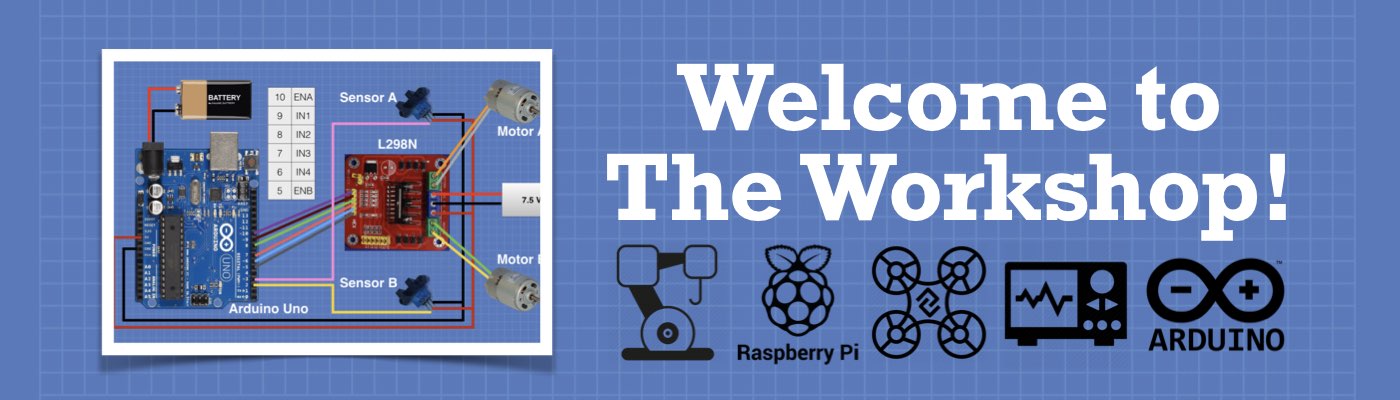




Despite all my efforts to be accurate both in the circuit as well as copying the program correctly, I get
the same following error:
stray ‘\302’ in program
What is it? Could you help me?
Thanks, John
Hi John The most common cause of a “stray ‘\302’ in program” error is an invalid character. My guess was that during the copy & paste process you inadvertently copied an invalid (and probably invisible) character or your computer changed the character set. This happens a lot when copying code from the web. On the top of every code listings on the website there are a set of menus, you may need to hover your mouse over them to see them. As you hover over them a tooltip will display their function. One of them (2nd from right) is the… Read more »
Thank you for your response. I came to the same conclusion, and I retyped the whole program and it RUN! perfectly.
I want to thank you for your comments. I will have them in mind during my next adventure to programming!
John
you can edit it by matching the code in the you-tube tutorial or in the first web copy i did that and it worked
thank u sincerliy for a great video – (~controllng with a L298N..)youtube , then I wondered over here
Sorry if this comment is off topic . But s this page’s intro accurate with ‘
DrobeBot Workshop ‘ ? .
, or is this a 302’ lol
hoping to get back here `soon :AllenM.
Hi John First of all I’m glad that you enjoyed the video. Not exactly sure I understand your question, are you saying you are getting a 302 error when you try and access this page? If that’s the case one possible thought is that I recently added an SSL certificate to the site, so the URL is now “https” and no longer “http”. Older links with “http” will get redirected to the “https” page, perhaps the redirection is the cause of the 302 error. If you are experiencing errors please let me know and I’ll certainly investigate. After long break… Read more »
This happens because you copy and paste the code in the arduino IDE and then compile, it happens that there are some characters that arduino IDE does not recognize,
Try to stick it in the notepad and change the size and font.
Hello Bill
Thank you for your help
A big hug from Portugal
Hi Verissimo, it was my pleasure to help you. Good luck with your project, it really looks interesting!
Top project, really enjoy the build! Well explained, and in depth, pick up some new skills and knowledge at the same time! Thank you so much!
And thank YOU for your very nice comment. Stay tuned, there’s more on the way!
perfect and very clear and clean…
i wish you can add some alternative parts and modifications and how to attach the sensors if available… and i really want to controll it using voice commands from my phone, can you please help me with my wishes… thank you very much for the tutorials and videos.
Thanks, glad you enjoyed it.
I have three (yes three!) new robotics projects that I will be unveiling over the next few months and one of them is indeed capable of voice command (although I am actually using an onboard microphone array and not a phone). All of them use a multitude of sensors.
If you haven’t already please subscribe to the DroneBot Workshop YouTube Channel. That way you’ll get informed when I release new videos.
Great project and very well explained. I could get everything connected and could drive at least one motor before my Arduino Uno R3 stopped responding. The ‘L’ LED near Pin 13 is always ON now and I am unable to upload any code to Arduino. A quick google search tells me that this is probably a fatal error and I won’t be able to rescue my Arduino now. I know there could be several reasons behind this failure but I just wanted to check if there’s any possibility that some sort of over current in the circuit could damage the… Read more »
Hi Amit So sorry to hear about your Arduino, from the description you provided it does sound like you hooked it up correctly. Keep in mind that by supplying 9 volts to the L298N your 6 volt motors will be receiving about 7.5 volts so they may run a bit hot. But that shouldn’t have affected your Arduino. BTW, if you are using 9 volts then you could also power the L298N logic circuits with the 9 volts and eliminate the 5 volt connection from the Arduino, as that is sufficient to power the L298N boards internal regulator. Just set… Read more »
Thanks a lot. I am so happy that I could make it work. The problem was with the jumper. I had not removed it. I followed your instructions, first tested the motors with L298N alone, then added the Arduino and then the joystick and everything worked.
Now I’m going to troubleshoot my dead Uno. Let me try the bootloader procedure. Even if it doesn’t work I’m fine because I have a working model with me now 🙂
Take care and have a great weekend!
Amit
Hi Amit
i would like to ask if it is possible to turn all led lights off for power saving..
or if i can cut them?
Sorry Stam I don’t know if there’s a way to turn them off or physically disconnect. I would also have to search for this because power saving would be a key consideration for my rover too.
Hi Stam & Amit
Are you speaking about the small surface-mounted LED’s that are on the L298N controller board? If so then you should be able to desolder them if you wish to save some current consumption. They are just used to indicate the logic levels of the boards inputs.
Hi John
I am using this sketch with my L298 N board and arduino and it worked! Thanks ! But i just wanted to know if you knew how to trigger the motors using and IR obstacle avoidance sensor. I just don’t know how to incorporate the sensor into the code.
Thanks
Hi Jenna Actually it’s Bill, not John! 🙂 I will be releasing plans for a few robots very soon, all of which use the IR sensors (as well as other sensors). However you’re probably anxious to get started as soon as possible, so until I publish them here are a few tips and links to accomplish what you want to do: – Most IR sensors have 1 or 2 potentiometers on them. If there is only one then it sets the sensitivity, which determines the distance at which the sensor triggers. If it has an additional potentiometer then the second… Read more »
Hi, first of all I wanted to say that the explanation is excellent. For some reason I’m not working I followed all the steps, but instead of using an arduino I use a nano, a L298N and a joystick. What I can be doing wrong. I hope the comments Thank you German
Hi German Grad you enjoyed the article and sorry to hear you’re having difficulties getting everything working with a Nano. It should work just fine with a Nano, so let’s go through a few troubleshooting steps to see if we can get your design functioning: 1- Did you go through the steps with the L298N being controlled manually (i.e without an Arduino)? This will make sure that your L298N module and power supply and motors are functional. 2 – Are you powering the logic circuitry on the L298N module with the 5 volts from the Nano or are you using… Read more »
I am new to this but thought this tutorial was excellent and would like to duplicate this project using a pair of brushless motors. This complicates the code and I wonder if you could post some generalized instructions for doing this? Many thanks.
Hi Mike Glad you enjoyed the tutorial. You’re not the first person to ask me about brushless DC motors so I will be doing a video and article devoted to them very soon. Brushless DC motors are controlled in a different fashion than brushed DC motors ,actually the brushless motors are really AC motors that use an Electronic Speed Control (ESC) to regulate their speed and direction. So it’s not just a simple modification to the design I show here, it’s an entirely different design. If you haven’t already please subscribe to the YouTube channel, you’ll then get notified when… Read more »
How to L298N board Control with a MPU .
plz sand the code .
Hi Rohit
You could use any MPU to control the L298N as long as your controller uses 5 volt logic, it doesn’t have to be an Arduino.
The code of course is dependant upon which MPU you are using and what language you are programming in. You could use the code here as an example and modify it to suit your controller.
Bonjour j’aimerai bien avoir ce document si intéressent en français car il est très intersectent je viens de comprendre bocaux de choses qui me casser la tête
This was great and very helpful, but for some reason the motor that is hooked up to “out 1” and “out 2” always runs faster than the motor that is hooked up to “out 3” and “out 4”. The motors are identical (besides very minor natural variation that occurs when mass producing products). The problem is not the motors. When motor A is connected to the left side and motor B is connected to the right side, motor A is faster. When motor B is connected to the left side and motor A is connected to the right side, motor… Read more »
How can we control a dc motor with 1 potentiometer by Pic16f877a as we assume potentiometer at origin at 50%
So we can control direction both sides but how can we control speed in both sides with same potentiometer
as speed will be max with no resistance and min at high resistance
so motor will be slow at one direction and fast in other direction
kindly guide
Hi, Thangs for great tuorial.
I keep getting this error, and cant seem to figure out what’s wrong, it does not make sense to me anymore, even i a copyed code directly from here,,
———–
error: ‘A1’ was not declared in this scope
int SpeedControl2 = A1;
^
exit status 1
‘A1’ was not declared in this scope
———–
Can you please assist?
Thank you for this tutorial. I wired and uploaded the code and everything great except for moving backwards. Neither motor will engage when I pull back on the joystick. Any help with why this happens would be great. Thanks.
Hi Joshua, sorry for the delay in replying. I would suggest troubleshooting by replacing the joystick with two potentiometers and seeing if that works – one pot should control the “left-right” movement while the other does the “forward-reverse” stuff. If you can get it to work with two pots then I’d check the joystick wiring, they don’t seem to be standard so your might be different than the hone I used in the demonstration. Another tip would be to use the serial monitor to print out the values you are getting on the analog inputs (they should range from 0… Read more »
Nice work it was really usefull for me
Can you plz explain to if im going to replace this H bridge with two IBT-2 H bridge as im.going to use high voltage motor that drain high current
So i want to know the pin wiring incase of i will use IBT-2
Or you can tell me whats the equivalent pins in the IBT-2 H Bridge to L298N
hi there,
im new to this, i just want to know how do you give motor supply voltage of 7.5 volts or the other one(13.4v). do i need to attach external batteries?
The motor power supply can be either a bench supply or separate batteries, as long as the power supply has the current capabilities to drive the motor it will suffice. I set the supply to be 1.4 volts higher than the motor requirements as there will be a 1.4 volt drop in the H-Bridge controller (due to the two transistors, which each have a drop of 0.7 volts). In my example I’m using a 6-volt DC motor, so 7.4 volts – 1.4 volt drop equals 6 volts. Five AA cells would provide 7.5 volts and would work fine. A 13.4… Read more »
thanks a lot!!!!
Hi,
It is possible to control the acceleration and deceleration in the joystick model ?
Thanks.
Hi Manuel
I’m sure you can do that software. Instead of taking the value derived from joystick and directly applying it to the L298 speed control you could add a slight delay to emulate acceleration and deceleration.
For example, if the speed jumped from 0 to 255 instantaneously you could induce a time delay and gradually bring it up to 255. The reverse would be true for deceleration.
both my motors are not working simultaneously. if one stops, the other starts and vice-versa. what could be the problem?(FYI- im using 12v dc motors)
Hi Navdeep If I was experiencing that problem I would run the basic tests that I illustrated at the beginning of the article, the ones without the Arduino. That way I would be able to make sure that my H-Bridge controller was functioning properly and I had my motors wired up correctly. If that was successful then you could connect the Arduino and run a simple sketch, like the one I showed which just speeds up and slows down the motors. The idea here is to start with the simplest system and build it up until the problem re-occurs. This… Read more »
Hello sir.Congratulations for your article is very helpful and well written.I have a problem and i need your help if you know.I have an PS3 Controller that works with Arduino and i try to control the pwm of the dc motor with the analohat.Please if you know help me.Here is my code #include USB Usb; BTD Btd(&Usb); PS3BT PS3(&Btd); int dirA = 2; int PWMA = 3; int dirB = 4; int PWMB = 5; void setup() { //Serial.begin(115200); if (Usb.Init() == -1) { Serial.print(F(“\r\nOSC did not start”)); while (1); //halt } Serial.print(F(“\r\nPS3 Bluetooth Library Started”)); pinMode(dirA, OUTPUT); //Δήλωση όλων… Read more »
Hi Jimmy Without seeing the circuit you have wired it is difficult to say but one thing I noticed in your code is that the two “analogwrite” statements you are making only output either a 0 (which would stop the motor) or a 255 (which will run it at full speed). Perhaps this is why your motor only spins full speed. I would expect that these statements are the problem and that you need to assign a variable that represents speed instead of using a fixed integer like 0 or 255. Try doing a test code where you don’t use… Read more »
I am trying to build an obstacle avoiding smart car. The components i use are Arduino Uno, L298N, 2 DC motors, HC SR04 (ultrasonic) and HC-06 (bluetooth). I am using the “Bluetooth RC car” app available in the playstore. Problem : The car works when HC06 is connected and responds to commands. Problem occurs when i put a HC SR04 (pin 2 and pin 3 of arduino for trigger and echo) to read the obstacle distance. The forward command does not respond at all. I tried the newping library just with the arduino board and it does read the distances… Read more »
Can I connect 2 9v batteries to l298n because my 2 gear Motors are running really very slow . Will there be any damage to anything if I connect 2 9v batteries . If I want can I give even more power to l298n. Will there be any damage to anything
Can you put extra voltage to L298n so motor drives very fast . Can I give 24v input to l298n. Will there be any damage to any of the things like arduino ,l298n , Dc motor.
How would I control 4 motors with 2 joysticks, 2 L298NH bridges? (what would I add to the code?)
Awesome tutorial
How can I modify the sketch in such a way that the joystick forward and reverse controls direction of motor A , while Left and right controls direction of motor B, and maintain the potentiometers for speed control.
Hello, I have a motor that draws 5A. I found the L298N can only supply 2A, what other drivers would you recommend?
Thanks. Your tutorials are awesome!
Hi Joshua.
Glad you are enjoying the tutorials. There are a couple of options to drive a high current motor with a H-Bridge.
One option is to look for a module that uses the MC33886 chip, that can handle up to 5 amps at 40 volts. It’s a single H-Bridge for one motor.
Another option is to construct one yourself using some power MOSFETs, it’s more of a “DIY” solution but it would allow you to build an H-Bridge to your exact specifications.
Bill
How would you connect this H-Bridge to Parallax’s Propeller Activity Board using the “Simple IDE”
development environment?
I want Arduino code for making All terrain robot using Flysky transmitter
How if i use VNH2SP30? which pins are used?
Hi great sketch, I’m new to Arduino and working on a motor controller for a electric car, I’m trying to upgrade the old 500 amp controller with parallel IGBT’s to phase shift, to be more efficient but don’t know were to start to program in 4 pwm outputs for a 4 phase controller. my controller I use a 10k pot input and drives four 400 amp igbt’s in parallel at 8Khz and the ripple current is greatest at high current accelerations and moderate during driving, Igbt’s don’t like high frequency switching at high current and motors isn’t efficient at low… Read more »
If want to go forward, how do motor direction turn?
Very Good. You do this like a pro, easy with great explanations and demonstrations.
Thanks Richard, I appreciate you saying that!
I JUST TRYING WITH 6 CH RC TRNMETER AND REEIVER BUT IT NOT WORKING CAN U GIVE ME PROPER SCATCH FOR THIS USING ADURINO UNO AND 2 MOTOR DRIVE L293 N
I M TRYING RC RECEIVER AND TRANSMITER FOR CONTROLLING 2 MOTORS BUT IT IS NOT WORKING CAN U SEND ME ACTUAL WORKING SCATCH THANKS IM USING L298N MOTOR DRIVE WITH 6 CH RC RECEVER AND TRANSMITER
Good morning, I want to ask if you have ever tried the NRF24L01 module in water, if I ever asked for your advice, thank you.
Sir one arduino I connect potentiometers and joystick in L298n controller this is possible
thanks for your tutorial it helped me a lot.but first lets talk about your perfection on (YOU-TUBE you have a great camer angle shots,good cameras with clear view even on 144p and many other perfections .so next time please try the arduino blue tooth module and other robotics tutorials thanks{(piupguy@gmail.com)and twitter(@elrohifilmon)i’m a starter only on twitter
Sir greatttttt. Though I m a new user in c language as a hobbyist, ur titotial cleared many questions in mind while programming. I was looking for differential output routine for diy rc plane with joystick. It’s gave me light and hope by little change in code to make coreless motor control of plane. Differential thrust or 3ch control. I want to add 315 rf link to it. Great. Any comment or update appreciated regarding it’s program as diy.
Thank you very much ! Very good and understandable explanations .
Thank you for this lesson.
I would like to know how to implement a smooth start and stop of motors in this code.
hi
i would like to use this setup/code for a slightly different purpose.
as i cannot find code for the job i want.
could you please tell me what to change so that left and right (joystick) controls one motor and up down controls the other motor. please.
many thanks.
p.s i am a complete novice with arduino and code
This a Great Explanation in a step by step manner to control DC control by L298N with Arduino.
How not to use the pins enA and enB to adjust the speed and adjust the speed and direction of the pins in1, in2, in3, in4?
Thank you Savi
I make simple example
https://github.com/doupov/Arduino-RC-tank
I’m currently working on an Underwater ROV project and have been adapting your car program to my needs. Presently I’m working with the Arduino Uno R3 and L298N driving two 12vdc motors. I have made it as far as the demonstration program and everything has worked beautifully so far. My question is, two motors and one joystick will constitute my left and right horizontal thruster package. Have you any suggestions for adding a third motor, L298N, and second joystick to control a vertical thruster? Is this possible with an Uno or should I bump up to a Mega? Any input… Read more »
You can use a 3D joystick and 2 L298N for control 4 motors with Uno board.
MAnuel,
I’m using the Elegoo provided joysticks as I have them on hand. Any ideas on how to implement dual controls? What about coding? I’m a total neophyte in these regards.
You can use 1 joystick and 1 potentiometer (2+1motor). The code: you have to repeat the same code with others pins numbers to conect the second bridge and the potentiometer
Manuel,
Thanks. That gives me an idea and a line to follow.
So, that wasn’t really what I was aiming for. I guess I need a lot more detailed guidance. I realy found the single stick and a pot unsuitable for the concept. I have switched to the Adafruit Motor Shield v2.3 but am still just flailing around trying to get the build and code together. Thanks for the earlier reply.
Do you have any experience with Parallax’s HB-25 bridge? I am trying to use it with the Arduino mega and I am having some problems. It is a great bridge when I use it with Parallax/s Propeller Activity Board. I would love your comments.
Thanks for the great presentations!
Nice explanation, but having doubt on the 12V jumper. If Im going to supply the motor driver with 9V external power source(9V battery) and 5V input supply from adruino board(pin that give 5V). Do I need to remove the 12V jumper? thanks!