Table of Contents
We have worked with the ESP32 module already, it’s a powerful yet inexpensive microcontroller from Espressif and A-Thinker with advanced features like Bluetooth, WiFi, and multipurpose GPIO ports.
Today we’ll look at another member of the ESP32 module family, the ESP32-CAM board.
This amazing little module packs a lot of power and features into a small package. Read on and see how you can put it to use.
Introduction
The ESP32-CAM is a full-featured microcontroller that also has an integrated video camera and microSD card socket. It’s inexpensive and easy to use, and is perfect for IoT devices requiring a camera with advanced functions like image tracking and recognition.

The sample software distributed by Espressif includes a sketch that allows you to build a web-based camera with a sophisticated control panel. After you get the hang of programming the device you’ll find that it is very easy to use.
Not bad for a board that costs about ten dollars, including the camera!
Examining the ESP32-CAM
The ESP32-CAM module has fewer I/O pins than the previous ESP-32 module we looked at. Many of the GPIO pins are used internally for the camera and the microSD card port.
Another thing missing from the ESP32-CAM module is a USB port. In order to program this device you’ll need to make use of an FTDI adapter. This will be described further on in this article.
Here is the pinout of the ESP32-CAM Module:

One thing to note about this module is that it has components on both sides of the printed circuit board. The “top” of the board has the connector for the camera module, as well as the microSD (sometimes called “TF”) card socket.

You’ll also note a square white LED on the top of the module, this can act as a “flash” for illuminating the subject you are trying to view with the camera.
The underside of the circuit board has the ESP32-S module. It also has a connector for an external antenna, as well as an internal antenna that is etched onto the circuit board. I’ll explain how to use the external antenna shortly.

Another key component located underneath the board is the reset switch.
Because there are so many components on the bottom of the module you may find it easier not to use a solderless breadboard when experimenting with the ESP32-CAM module. The use of jumpers with female Dupont connectors is recommended.
ESP32-CAM Specifications
The ESP32-CAM is based upon the ESP32-S module, so it shares the same specifications. It has the following features:
- 802.11b/g/n Wi-Fi
- Bluetooth 4.2 with BLE
- UART, SPI, I2C and PWM interfaces
- Clock speed up to 160 MHz
- Computing power up to 600 DMIPS
- 520 KB SRAM plus 4 MB PSRAM
- Supports WiFi Image Upload
- Multiple Sleep modes
- Firmware Over the Air (FOTA) upgrades possible
- 9 GPIO ports
- Built-in Flash LED
Camera Specifications
The ESP32-CAM includes an OV2640 camera module. The device also supports OV7670 cameras. The OV2640 has the following specifications:
- 2 Megapixel sensor
- Array size UXGA 1622×1200
- Output formats include YUV422, YUV420, RGB565, RGB555 and 8-bit compressed data
- Image transfer rate of 15 to 60 fps
Working with the ESP32-Cam
Using the ESP32-CAM is similar to using the ESP32 modules we looked at previously, with one major difference. The ESP32-CAM board has no USB port, so you can’t just connect it up to your computer and start loading programs.
Instead you will need to add an external FTDI adapter. This is the same adapter you would use programming an Arduino Pro Mini, so if you’ve worked with the Pro Mini then you probably already have one of these.
Hooking up the FTDI Adapter
Here is the hookup diagram for connecting the FTDI adapter to the ESP32-CAM module:

It is important to note that the FTDI adapter must be set for a 3.3-volt VCC output, not 5-volts, as we are powering the ESP32-CAM using the 3.3-volt power pin. You could also keep the FTDI adapter at 5-volts and use the 5-volt power pin instead.
I have found the 3.3-volt set up to be more reliable, which is why I am recommending it.
You’ll also need to note that there is a connection between the GPIO 0 pin and Ground. This connection is only required while you are programming the ESP32-CAM. Once you have finished programming the module you can power it down and remove this connection.

As you’ll require access to the Reset push button you may want to use female-to-female Dupont jumpers, instead of a solderless breadboard, when working with the ESP32-CAM.
Programming with the Arduino IDE
In order to use the ESP32-CAM, or any ESP32, with the Arduino IDE you will need to use the Board Manager to add the ESP32 boards. This is accomplished by adding a JSON file link to your Arduino IDE Preferences “Additional Boards URL” text box.

Complete details for doing this can be found in the Getting Started with ESP32 article.
Once you have done this you will find a list of ESP32 boards in your Arduino IDE Boards Manager. Select the A-Thinker ESP32-CAM board from this list.
Loading the Sample Sketch
After you select the A-Thinker ESP32-CAM board you will have a number of example sketches loaded into your Arduino IDE.
The sample sketch we will be using is the CameraWebServer sketch. You can load it as follows:
- Open the Arduino IDE
- Click on the File menu item on the top menu bar.
- Scroll down and click on Examples. A sub-menu will open.
- Scroll down the sub-menu and look for Examples for A-Thinker ESP32-CAM.
- Below this you’ll see an entry for ESP32. Click on it and another sub-menu will open.
- Select Camera from this sub-menu.
- Select CameraWebServer
The CameraWebServer sketch is very complicated and consists of four files, so I won’t go over the details here.
The sketch turns the ESPO32-CAM into a full-featured online camera, complete with face detection capabilities and a wealth of controls. It’s a very impressive demonstration of the ESP32-CAMs capabilities!
Before you can use the sketch you will need to modify it for your network, and to select the correct ESP32 module.
- Under the lines saying Select Camera Model you need to select the correct entry for your board. The one I used (and the most popular one) is CAMERA_MODEL_AI_THINKER
- Below that you will see a line for your SSID. Enter your networks SSID here.
- On the line below the SSID enter your network access password.
Note that the ESP32-CAM only works with 2.4 GHz WiFi networks.
Save the sketch after you modify it.
Testing the ESP32-CAM
Load the sketch into your IDE and press the Upload button to compile and load it to the ESP32-CAM, via the FTDI connector. Be sure you have the jumper connected between GPIO 0 and Ground.
The sketch may take a while to compile, this is normal. When it is finished you can disconnect the USB cable, remove the jumper wire, and then reconnect the USB cable to power the board back up again.
Open your Serial Monitor, making sure it is set to a baud rate of 115,200 bps. Then press the Reset switch on the ESP32-CAM module.
You should see some initialization information, followed by a statement saying that the board has connected to the network and has obtained an IP address. The IP address will be in the form of a URL, such as http://192.168.1.67 (this is just an example URL, yours will be different)
Copy this address and then paste it into the address bar of a web browser. The web browser needs to be on the same network as the ESP32-CAM is connected to.

You should now see the webpage for the camera, complete with a number of controls.
Click on the Start Stream button to stream video. You can change the size and frame rate of the video using the drop-down at the top of the screen.
Experiment with the many features of the Camera Web Server, and try to remember that this is all coming from a 10-dollar module!
Resolving ESP32-CAM Power Issues
If you have problems getting the ESP32-CAM to work the first thing you’ll want to investigate is the power supply. This is also true with other ESP32 modules.
Although the ESP32 can operate at a very low standby current it also consumes large bursts of current when operating its radio, and this can affect both WiFi and Bluetooth performance.
One way to determine if you have a power issue is to observe the Serial Monitor when starting your ESP32-CAM. If you see a message saying a “Brownout Condition” has been detected then it’s likely that the ESP32-CAM is trying to draw more current than you’re able to supply for it.
There are a few ways to get around this issue.
Using an Active USB Hub
The FTDI module that supplies power and communications for the ESP32-CAM gets its power from the USB cable connected to it. The power source here is your computer.
Most USB2 computer ports do have enough current capability to satisfy the requirements of the ESP32-CAM, but some do not.
Another factor can be the length and quality of the USB cable. These cables use very thin wire, and sometimes the voltage drop is pretty significant. Often you can resolve the brownout issue by simply replacing the cable.
Another way, and one that worked for me in the workshop, is to use a powered USB hub. This allows you to place the hub close to the ESP32-CAM and use a shorter USB cable to drive the FTDI adapter.

A USB2 hub is sufficient, it doesn’t need to be USB3. The hub allows the communications signals to pass through to the FTDI adapter while powering it from its own power supply.
It is important to use a POWERED hub here, as using a passive USB hub just defeats the purpose and would probably make things worse!
Using a 5-volt Power Supply
Another way to resolve the brownout condition is to power the ESP32-CAM with the 5-volt power pin, instead of the 3.3-volt pin.
If you are using the FTDI adapter and are having issues running the ESP32-CAM try switching the power to 5-volts and using the 5-volt power pin.
Oddly enough I found that the ESP32-CAM seems to RUN better with 5-volts, but it is easier to PROGRAM using 3.3-volts! This might be unique to my setup, however, so I urge you to experiment.

The above image shows an ESP32-CAM on a solderless breadboard with a 5-volt breadboard power supply. The ESP32-CAM was already programmed using female-to-female jumper cables and 3.3-volts.
The breadboard power supply is powered by a standard 9-volt battery, allowing for a portable setup.
One issue with mounting the module on a breadboard is it prevents easy access to the reset switch, however, you can access the switch from the front using a toothpick or other insulated object.
Using an External Antenna
Another problem you might encounter using the ESP32-CAM is WiFi Signal strength.
The ESP32-CAM has an antenna etched on its printed circuit board. The specification sheet from A-Thinker claims a gain of 2.1dBi for the onboard antenna.
If you are in close proximity to your router or WiFi access point this should be sufficient, however as you move the module further from the signal source you can experience dropouts or loss of signal.
The solution for this is to add an external antenna.
Selecting an External Antenna
There are many different external antennas that would be suitable for use with the ESP32-CAM. The requirements for the external antenna are as follows:
- It needs to work in the 2.4GHz band.
- It needs to have a U.FL or IPEX MHF or MHF1 connector.
Otherwise you can use either a flexible “stick-on” or a dipole antenna.

Using the antenna is not just simply a matter of plugging it into the socket however. You will need to make a modification to the ESP32-CAM board, and this will require a bit of soldering. So heat up your soldering iron and follow these instructions.
Modifying the ESP32-CAM for External Antenna
The ESP32 board has a small antenna connection on the bottom of the module, very close to the built-in antenna.
Next to the antenna connector, and between the built-in antenna and the metal case of the ESP32S module, are a trio of solder pads. There is a 0-ohm (yes, you read that correctly) resistor across two of the pads, as illustrated here:

In the above diagram you can see the position of this resistor when using the internal antenna.
To use the external antenna you need to remove the resistor and place it in the gap between the bottom pads, as illustrated here:

The surface-mount resistor can be difficult to work with, especially if you are unaccustomed to working with SMD components. But as this is a 0-ohm resistor you can just use a small piece of wire instead, in fact that’s what I did and it worked fine.
Note that you can’t put a wire there and keep the original resistor, you can only use one antenna at a time.
After you have modified the board you can install the external antenna.
Antenna Test Sketch
Here is a simple sketch that you can use to test the antenna performance, you can use it with both the internal or external antenna.
|
1 2 3 4 5 6 7 8 9 10 11 12 13 14 15 16 17 18 19 20 21 22 23 24 25 26 27 28 29 30 31 32 33 34 35 36 37 38 39 40 |
/* ESP32 WiFi Signal Test esp32-wifi-signal-test.ino Tests WiFi signal strength *Requires WiFi SSID and Password DroneBot Workshop 2020 https://dronebotworkshop.com */ // Include WiFi library #include "WiFi.h" // SSID and Password - modify for your WiFi network const char* ssid = "REPLACE_WITH_YOUR_SSID"; const char* password = "REPLACE_WITH_YOUR_PASSWORD"; void setup(){ // Setup serial monitor Serial.begin(115200); // Start WiFi and conect to network WiFi.begin(ssid, password); // Wait while connection established while (WiFi.status() != WL_CONNECTED) { delay(500); Serial.print("-"); } // WiFi is connected Serial.println(""); Serial.print("Connected to network "); Serial.println(ssid); delay(100); } void loop(){ Serial.print(ssid); Serial.print(" Signal Level: "); Serial.println(WiFi.RSSI()); delay(2000); } |
This is a very basic sketch and most of its functionality comes from the WiFi Library that Espressif installs with the ESP32 board manager.
You’ll need to modify this sketch with your SSID and WiFi password, just as you did for the CameraWebServer example sketch. These values are assigned to a couple of constants.
In the Setup the serial monitor is initialized and then an attempt is made to connect to the WiFi access point using the credentials you supplied.
Assuming you get a successful connection we move on to the Loop.
In the Loop we just use the WiFi library to read the signal strength and we then display this on the serial monitor. After a 2-second delay we do it all again.

Load the sketch, remember to strap the GPIO 0 pin to ground while you are uploading the code. After that you can remove the jumper and hit the reset key.
You should observe the signal strength on your serial monitor.
In my case I found a substantial difference between the internal antenna and the external one. I was getting readings of about -60dBm with the internal antenna, and -48dBM or better with the external one, a major improvement.
Keep this sketch handy for testing out your other ESP32 installations.
Conclusion
The ESP32-CAM module is an amazing value. At less than 10 dollars you get a full-featured microcontroller that includes both a video camera and a microSD card socket.
The supplied example sketch may be all that you need in order to create a useful product with this device. Of course you can take it much further and create sketches to use this versatile module in a number of IoT projects.
I hope you enjoyed this article and that it inspires you to create your own camera-enabled devices. And if you run into issues with it there is an ESP32-ESP8266 section on the DroneBot Workshop Forums where you can discuss this with other enthusiasts like yourself.
Parts List
Here are some components that you might need to complete the experiments in this article. Please note that some of these links may be affiliate links, and the DroneBot Workshop may receive a commission on your purchases. This does not increase the cost to you and is a method of supporting this ad-free website.
COMING SOON!
Resources
Antenna Test Code – The Antenna level test code in a ZIP file.


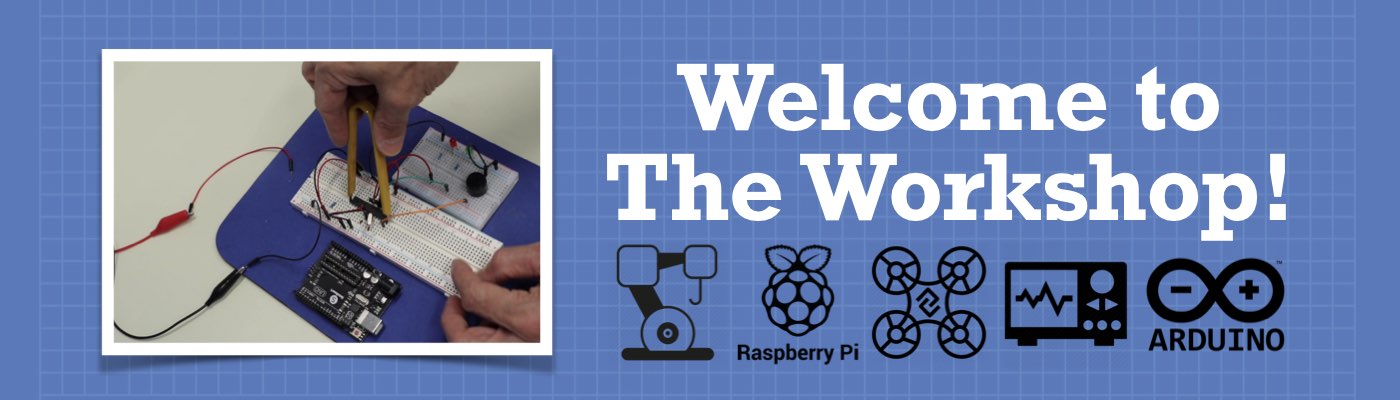




-60 to -48dbm.. Very nice.
ok,thank you very much, i like your article, it can help me.
Freewing Rc airplane
I followed all the step step by step but my connection still runs out how can I make that last a bit longer because my Wi-Fi is slow
thans george
I found connecting a 330uF 16 volt electrolytic capacitor across the 5 volt input pins of this device cures all brownout and wifi disconnect issues 😉
Works for ESP8266 as well.
Worked for me as well 🙂
What do you mean “5v pins” (plural). I only see one 5 v pin on pin out. I would love exact specifics so I can try
between 5v and ground. search for how to get the cap. orientation correct.
Hope your still around, this is 2 yrs old. .but.. you didn’t say whether you kept it on 3.3v or 5v when doing this? thanks
Oops. Hard coded UID and password. A shodan search, and OWNED. Badness.
How exposed are these modules on Shodan? I’m guessing they are exposed…
hello sir i am having error —
[E][camera.c:1049] camera_probe(): Detected camera not supported.
[E][camera.c:1249] esp_camera_init(): Camera probe failed with error 0x20004
Reply to Victor Ramamoorthy
Swap your FTDI to the 5v setting and power your ESP32 on the 5V pin instead of the 3.3v pin that camera error should go away… (if you put 5V into the 3.3v pin all of the smoke will fall out)
I too suffered with ‘Detected camera not supported’.
After purchasing another ESP32 and getting the same fault I ran through the instructions from Bill’s excellent tutorial https://dronebotworkshop.com/esp32-cam-intro/ once again from the top and discovered I was using the wrong board. If you pull down the tools from the IDE you should see
‘Board “AI Thinker ESP32-CAM” ‘. Once I got this both my boards worked, oddly one works at 90 degrees to the way Bills works but I can see both of them on the web page?
How do you use the face recognition feature to switch on/off an led
I had that error, the tx and rx were connected the wrong way!
Your figure showing connections has the jumper on 5v but the wiring is to 3v???
I noticed that too. My FTDI adapter looks exactly the same but with the jumper set as in the photo – it outputs 5V not 3V. Lucky I checked the voltage before connecting up.
Me as well. perhaps the photo should be updated.
Having trouble with esp32 mac port disappears, on Ubuntu snap wont allow instal …disappointment and despairing , can some please help me ?
Hello, thanks for this nice tutorial. Is it also possible to use I2C Sensors in Combination with this board? For example I would like to use the board in an area with no internet connection and save the pictures on the SD card. So I would need an external RTC to give the photos proper names according to the time.
Would be great if you can show if and how a I2c connection could be established.
Hello,
Great video. Would it be possible to post or provide the link for the sample sketch you used the CameraWebServer sketch?
Thanks,
Joe
Hello,
Did anyone answer to the problem of I2C connection to ESP32-Cam? I have problems too.
check details in
https://randomnerdtutorials.com/esp32-i2c-communication-arduino-ide/
i have aht10 but it not work. i set i2c on gpio14, 15 help me
Thank you for your article. My ESP-32 Cam module refused to work and just like yours, I was able to make it work with 3.3V to upload the code and run with 5V. I have been going through some tutorials on ESP and your site helped me a bunch. I may create a YouTube video and link to your site. LMK if that would be ok with you.
Arduino: 1.8.10 (Windows 10), Board: “AI Thinker ESP32-CAM” Sketch uses 2100647 bytes (66%) of program storage space. Maximum is 3145728 bytes. Global variables use 53552 bytes (16%) of dynamic memory, leaving 274128 bytes for local variables. Maximum is 327680 bytes. esptool.py v2.6 Serial port COM8 Connecting… Traceback (most recent call last): File “esptool.py”, line 2959, in <module> File “esptool.py”, line 2952, in _main File “esptool.py”, line 2653, in main File “esptool.py”, line 460, in connect File “esptool.py”, line 440, in _connect_attempt File “esptool.py”, line 379, in sync File “esptool.py”, line 322, in command File “esptool.py”, line 285, in write File… Read more »
same problem here
I was also having this error. In the end, I used an Arduino Uno to program the ESP32-cam (https://youtu.be/q-KIpFIbRMk) and a friend suggested the problem was likely that I needed USB to UART drivers. I uploaded new drivers: https://www.silabs.com/developers/usb-to-uart-bridge-vcp-drivers and it worked.
Hello, I did everything as per your suggestion. I got the following error message:
rst:0x1 (POWERON_RESET),boot:0x13 (SPI_FAST_FLASH_BOOT)
configsip: 0, SPIWP:0xee
clk_drv:0x00,q_drv:0x00,d_drv:0x00,cs0_drv:0x00,hd_drv:0x00,wp_drv:0x00
mode:DIO, clock div:1
load:0x3fff0018,len:4
load:0x3fff001c,len:1216
ho 0 tail 12 room 4
load:0x40078000,len:9720
ho 0 tail 12 room 4
load:0x40080400,len:6352
entry 0x400806b8
[E][camera.c:1049] camera_probe(): Detected camera not supported.
[E][camera.c:1249] esp_camera_init(): Camera probe failed with error 0x20004
Can you help me? Do I have a wrong ESP32-Cam?
Thanks,
Victor
cam not placed correctly.
you have selected wrong cam module…if ur using esp32-s,ov2640 cam select AI-Thinker model .
Swap your FTDI to the 5v setting and power your ESP32 on the 5V pin instead of the 3.3v pin that camera error should go away… (if you put 5V into the 3.3v pin all of the smoke will fall out)
I also have the same errors.
I haver tried to reset my camera a few times and still get the same error even with the wire connected to the 5v pin and the FTDI set to 5v.
Can anyone suggest a further test?
Connect the ground wire to the gnd right next to the 5V pin. It was the major issue for me.
can u stream the video to a mobile phone via wifi direct? If there is no network access?
hi, we had the same question. did you end up getting it to work with wifi-direct?
Hi
I am running home assistant over a virtual machine in Windows. I can get the esp32 cam to connect to any browser but when I try to past the ip addess to the picture card on home assistant it shows a broken link icon. why Hassio is not reading the IP address correctly? Tried with a jpeg image from a public website address and it shows properly but there is no way I can make it accept the camera ip address.
Appreciate any help.
thanks
Its a shitty Website
My esp32 cam is working both for streaming and snapshots. However, the picture quality is nowhere near as good as I see on this and other tutorials. Some details: I am using the camerawebserver example included with the library I’ve tried quality settings in the code from 0 down to 20. Doesnt really help. Camera crashes at a quality setting of about 4. The camera model is an OV2640-v2.0. AI-thinker Powered at 5V Wifi signal is fine. The board is 3 feet away from the wireless router. I have searched extensively online and I’ve seen only one discussion on this… Read more »
Have you find any solution? I’ve got the same problem and I’m starting to think about buying another one
The esp needs a lot of power.Maybe try using external 5v, 2Amps to power the esp, it might improve the video quality.
Have you removed the protective sticker from the lens? They come with a little circle of film stuck onto the lens with a red ‘blob’ tab so you can peel it off.
Hi, have you turned the lens to focus correctly your subject? This make a day/night difference, I am also calibrating colors as described in the video https://youtu.be/PYKp4RN4Was
In the main sketch I lowered the xclk frequency to 8MHz, and I now have excellent quality video. Someone suggested the 20MHz setting was causing interference.
Change this line:
config.xclk_freq_hz = 20000000;
to:
config.xclk_freq_hz = 8000000;
Hi,
When I uploaded the Antenna Test code in ESP32, there is no information or letter on serial port. After pressing reset button, arduino program shows only this string on screen :
ets Jun 8 2016 00:22:57
rst:0x1 (POWERON_RESET),boot:0x3 (DOWNLOAD_BOOT(UART0/UART1/SDIO_REI_REO_V2))
waiting for download
close the monitor and upload the code.. . .. then remove the jumper to be able to RUN the program
I’m using an arduino uno as a ttl to serial converter and uploading my code that way but as the arduino cant pass the required current I plugged some batteries to my esp32 cam in order for it to run succesfully but no matter what I do I Can’t get a serial output. Any advice?
Connect the external Battery ground to the Arduino ground. Rest of the connections are same.
Too easy, now I need a fixed IP address
Great instruction. But I get the following error.
[E][camera.c:1049] camera_probe(): Detected camera not supported.
[E][camera.c:1249] esp_camera_init(): Camera probe failed with error 0x20004
Just warp the 3v to 5v and press the reset – open the serial monitor- get an ip
Hi
I brought an Esp32 Cam that is not AiThinker, but is similar.( the logo is the same that your fourth picture)
I follow the steps, and i connect it to power supply in breadboard because i had a “Brownout Condition” whit FTDI power.
Then, the camera work well, but when i go to streaming, the camera work until i move any thing trought the camer, the module go to freeze and i must to reset for working again.
Any suggest?
thanks
hi everyone, I am having problems in running even the wifi signal test to check the strength of the wifi. Unfortunately I get always the same error: A fatal error occurred: failed to connect esp32: invalid head of packet. Moreover, few times, I got also the message: failed to execute script tool serial port does not exist. I have tried to power the esp cam from an external source at 5V, but still same error. In many forum, I got the advice to use a high quality USB cable, but, what does high quality USB cable mean? I think the… Read more »
Did you solve your issue Luca ? I meet the same here
I replace jump wire with jumper and it works
Tq for the great Workshop.
Thank you for the post, this was an interesting experiment. However the camera really isn’t very practical. At 640×480 I’m getting between 1 to 2 frames per second. At 1280×1024 I’m getting 0.3 fps. This wouldn’t be so bad except the stream quits after about a minute. I’m powering it with a lab supply with a 200uf cap at the board and I’m monitoring the serial port: there are no errors, the stream just stops until I stop and restart the stream from the browser. Worse, there is no indication on the web page that the stream has stopped. Oh,… Read more »
You have to increase XCLK, try other sketch on github that are faster too
EDIT: After changing the power to the 5V pin and re-orienting the module I’m getting about 4 fps at 1600×1200 and the stream seems to be much more stable (time will tell). Of course the board is within 5 ft of my WAP, so it will be interesting to see how it does at longer distances. It would really help if there were some kind of indicator to show the stream is updating, since a frozen stream may not be obvious depending on the subject. One more thing: power is between 1.3 and 1.6W so this little board is getting… Read more »
Excellent article, very instructive.
I did get an error during compilation, though:
undefined reference to `app_main’
Exit status 1
Excellent article, very instructive!!
Followed all the steps, but unfortunately keep getting an compilation error:
undefined reference to `app_main’
exit status 1
Hc05 replacement module
Due to the serious shortage of HC05 modules, we need to replace the modules urgently.I bought one from the market and I’m testing it now.
Has anyone used it?How about this one?
https://www.feasycom.com/product-hc05-bluetooth-module-dual-mode-bluetooth-module.html
There is another simple way to solve the 3V brownout problem:
If you have a FTDI adapter with a 3/5V jumper try the following:
Set the jumper to 3V but do *not* connect FTDI-vcc to 3V-ESP32
Now take the (unused) 5V pin from the FTDI jumper and connect it to the 5V pin of the ESP32
Like this you have 3V RX/TX levels, but 5V supply to the ESP32 without the need to have additional hardware. Seems to work fine here.
sir, does an accidental grounding of the VCC of Esp32 cam surely damages the module? Unfortunately, the connection time out never was solved. Could the reason might be the said grounding?
Good morning (05/01/21)
Very helpful site. Thank you .
A couple of questions, firstly a big mistake with the board is that the reset button isn’t brought out to a pin, not wanting to disassemble the hardware, is there a work round this problem.
Secondly, for the same reason is there a way to attach an external SD shield to the ESP32-CAM.
Wishing you all safe and well. Thanks for any help
im using esp32 camera module connected to arduino uno board.The image i can see on screen is not clear and also by changing the settings which are available on screen ,there is no change.Also the image gets still suddenly on screen and then camera sstops streaming.Can you please tell the possible solutions on these problems ?
Some times Arduino Uno not able to deliver the sufficient power to the esp32 camera module.
You can use an external power supply like Batteries or Mobile charger.
Hi,
I’ve been struggling to get my board to work, only to find out that ONE – just ONE – of the dupont wires was bad and didn’t connect to one of the four pins. Just make sure to check ALL your wires with a multimeter for continuity before you troubleshoot or ask for help.
how to build a drone using ESP-32 CAM ? please provide me a answer/reference/ suggestions sir. Thanking you sir. be safe
ravikumarnaduvin@gmail.com
Thank’s a lot. I just hooked up an ESP32-CAM and it worked out of the box, with some help & tips from this article. Very nice. 🙂
Hi
I am very interested in using the esp32-cam, but as suggest the wi fi band for it is 2.4GHz my sky wifi is 5.0GHz and I am having difficulty trying to change this is it possible to do.
I also have other devices that only run on 2.4GHz.
Regards Bigal keep safe
thank you very much
it can help me
http://www.feasycom.com
I am having the brown out problem with the esp32 cam thought i would try my desktop computer to use the usb on it.
when I tried to load the esb libraries, they where not there could you help please.
This was a great lesson – just order my Esp 32 cam, thanks again
thank you very much
i like it
it can help me
https://myvaporus.com/
https://www.myvapormy.com
My cam says:
[E][camera.c:1049] camera_probe(): Detected camera not supported.
[E][camera.c:1249] esp_camera_init(): Camera probe failed with error 0x20004
Just change the 3v to 5v on both units
here is the easiest esp32 cam, no wires 🙂
https://www.amazon.com/Aideepen-ESP32-CAM-Bluetooth-ESP32-CAM-MB-Arduino/dp/B08P2578LV/ref=sr_1_6?dchild=1&keywords=ESP32+Cam&qid=1612713883&sr=8-6
How do you use the esp32 cam with servos?
figured it out
Very interesting. But uploading to the ESP32-CAM seems to be a problem from time to time. With the ordered FTDI being out-of-stock, I had to look for another solution. Found that the Arduino Uno can be used as a FTDI (like) USB-TTL converter. Only it fails on 3V3 and 5V connections when it speeds up to 460800 baud. Just found and tested a way to reduce the upload speed, and it works perfectly. Reducing the upload speed probably is also usable for the mentioned FTDI board with sometimes failing attempts, and have a very stable way to do the upload.… Read more »
how to make this camera portable? and move it around?
you can use a 9v battery with a voltage regulator to either 5 volts or 3.3v and connect regulator out put to proper input pins. you must stay in your connected wifi range where signal is strong enough for video to work.
Just modify an old USB cable and use a powerbank connected to the 5v pin, lasting longer
ok, it is good idea, i like it
http://www.fms-model.com
Very interesting for me to learn something about modern electronics.
Thank you very much!
Hi
Just watched a bunch of your videos. ESP-32; ESP-32 Cam; Arduino Color Sensors; + 2-3 more. In the Color Sensor video you mentioned using a video camera for color sensing. My question is can the ESP-32 Cam controller be used for a color sensor with 5 analog inputs and 2 PWM outputs?
Thanks in advance,
Bob C.
Hi everyone…
I had a problem with my esp32 i tried everything and i got the ip address but in the website there is no picture, it’s just showing a broken image icon
Did you find a solution !
I have the same problem
thank you very much
i like the article
it can help me
https://www.berrysfashionhair.com/
This is because you are using mdns, just connect by ip
Hey please i want help i don’t have enough time to make the project
Excellent tutorial if it wasn’t for it I don’t think I would have ever figured this out. 👏🏻 Thank you so much.
The control menu box does not come up with the live pic. Did I use the wrong sketch?
also that 0 Ohm resistor is extremely small, I am very nervous to put a solder iron in there to reset it for the antenna,is there another way to switch antenna via code or is the physical location of that jumper the only way?
Hello Gillespie you have to move the jumper to make the physical connection to ex antenna.
ok,it is good idea
https://www.lanavape.com/
exec: “cmd”: executable file not found in %PATH%
Error compiling for board ESP32 Wrover Module.
how to fix this error ?
Hi,
Just add :Windows/System32 to PATH and reboot computer.
I’m trying to make it portable as seen above using a 9v battery with the regulator, but when i hit the reset switch it comes on for a sec then turns off. Unsure why, I’ve used different boards,wires,regulator and batteries. any ideas?